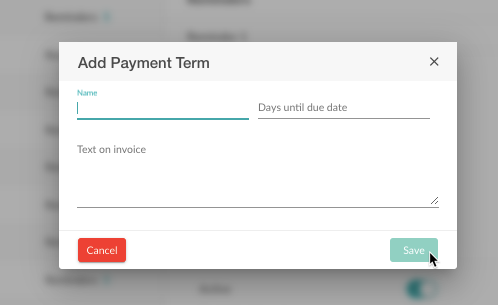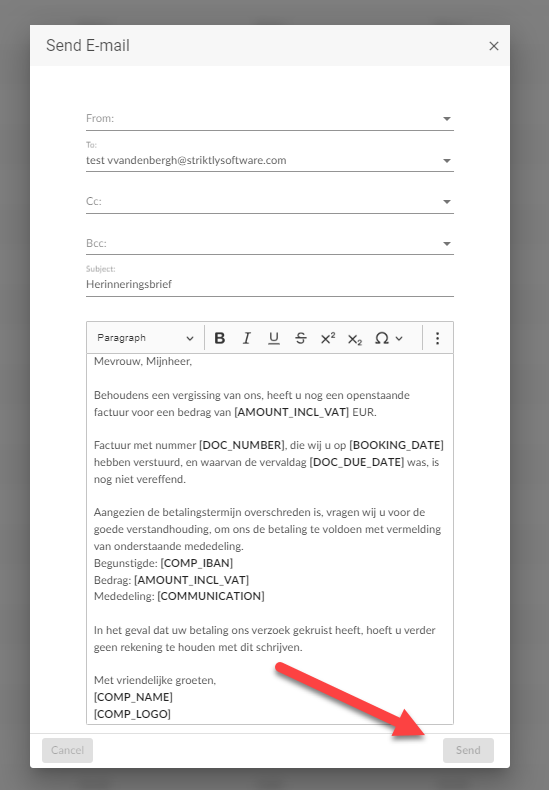In this article, we will discuss how you can send your customer a payment reminder through Go Getter.
First of all, it is important to determine all settings regarding the reminders. To do this, click on Admin.
Next, click on Payment Term.
After this you come to the tab with all the settings regarding the payment term. For this tutorial, we will focus on the reminders section. This can be found at the bottom right of the page.
Scroll down to see all the settings regarding reminders.
You can adjust the following for each reminder:
- Active: This means whether you will trigger this reminder or not.
- Reminder interval: The number of days between reminders.
- Costs: You can charge your customer an additional fee for late payment.
- Send via: You can opt to send the reminder via E-mail, Phone or mail.
- Send e-mail automatically: You can send it automatically or manually.
- Include original invoice: You can attach the original invoice that was not paid to the reminder.
You can also add a new reminder.
For this reminder, you can again make the same adjustments.
You can create only 3 different reminder mail templates. So it is recommended to configure 3 reminder phases.
Payment interest
You can also adjust the Payment Interest in this tab. The interest is expressed per year. You can also set from which reminder this calculation starts to run.
The interest rate is an annual percentage rate. To calculate the interest rate for an invoice, Go Getter will take this percentage of the overdue amount. Then this amount is divided by 365 days and multiplied by the number of days the invoice has exceeded its payment deadline.
E.g. You set the interest rate at 20% and the unpaid invoice is 100 euros. Then you will be charged 20 euros per year that the customer is late. Suppose the customer is six months late with the payment, 10 euros will be charged.
Reminders
The overview of all sent reminders can be found under Payments and then Revenue.
You can find the reminders in the second tab.
In this tab, you get an overview of all customers who have not paid their invoice after the due date. You also see exactly how many days have passed since the due date and in which stage of the reminder process the document is.
If you want to send a reminder to the customer, simply click on the three dots at the end of the line. This will open the action menu, where you have the option to send a reminder.
Sending a reminder can be done in three different ways: Email, Post, and Phone. At the top, you can filter the reminders based on these different types.
If the reminder is sent via email, you will see the following screen. A draft email is suggested, but you always have the option to customize it according to your preferences.
If the reminder is sent by mail, an automatic download of a PDF file will occur, which you can print and send via regular mail.
If the reminder needs to be sent over the phone, you are responsible for calling the customer yourself. Clicking 'Send Reminder' will only mark the reminder as sent; you must make the phone call to the customer on your own.