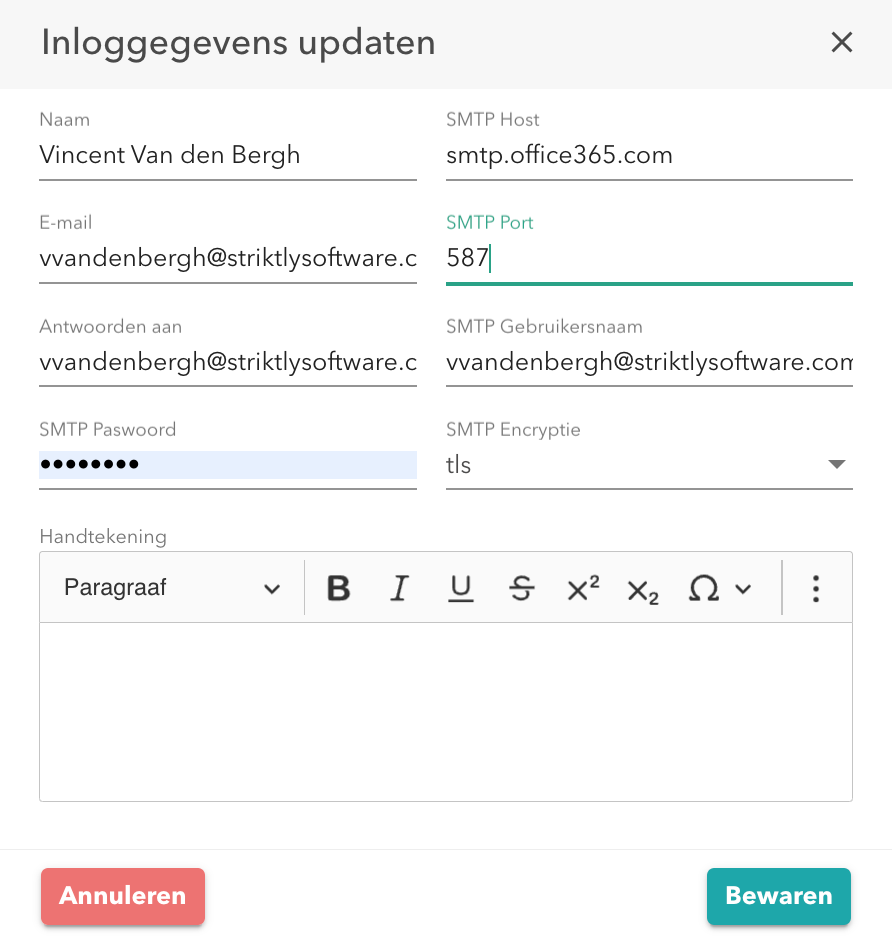In order to directly send the documents you have created in your Go Getter platform to your customers, you have to link an e-mail address to your platform. Navigate to the "Admin" panel and then click on "Integrations".
Then search for 'SMTP' and click on configure.
Make sure you have access to the following information:
- the e-mail address you wish to use for sending the documents
- the corresponding password
In the following example, we will link an e-mail account with the provider office365.
To confirm, select "Save".
The details you need to fill in under SMTP host, port and encryption are dependent on the provider you use to send your e-mails.
The list below contains the details regarding the most current used mail providers:
|
E-mail provider |
SMTP server |
SMTP port |
SMTP encryption |
|---|---|---|---|
|
Office365 |
smtp.office365.com |
587 |
TLS |
|
Gmail |
smtp.gmail.com (2 step verification + app password obligated) |
587 |
TLS |
|
Telenet |
smtp.telenet.be |
587 |
TLS |
|
Proximus |
relay.proximus.be |
587 |
TLS |
|
Scarlet |
smtp.scarlet.be |
465 |
TLS |
|
iCloud |
smtp.mail.me.com (2 step verification + app password obligated) |
587 |
TLS of SSL |
|
one.com |
send.one.com |
587 |
TLS |
|
Combell |
465 |
SSL |
|
|
Proximedia |
smtp.online.be |
587 |
TLS |
|
OVH |
ssl0.ovh.net |
465 |
SSL |
|
Hotmail |
smtp.office365.com |
587 |
TLS |
|
Bitspot |
465 |
TLS |
|
|
Live |
smtp.live.com |
587 |
TLS |
|
windows (mail.com) |
smtp.mail.com |
587 |
TLS |
|
Yahoo! |
smtp.mail.yahoo.com |
587 |
TLS |
|
Office with AZURE |
jowdomein-com.mail.protection.outlook.com |
25 |
TLS |
|
Online webmail |
smtp.online.com |
25 |
TLS |
If you need any help while linking your e-mail account to your Go Getter platform or you cannot find your e-mail provider in the above list, do not hesitate to contact our Happiness Controllers via support@gogettersoftware.com.