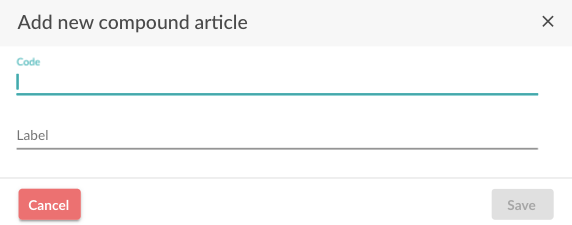Go to the tab "New" to create a new compound article and then select "Compound article".
On the next page, you will be able to insert an article code and an internal label. Press "Save".
Next, the compound article card will be shown.
On this page you can still edit following details:
- Gross & Net price
- EAN code
- Which items are part of the compound article
- The description that will appear on your documents when selecting the compound article
- Other settings such as VAT rate and unit of measurement
By clicking on "Item" you can add items from your database that should be part of your composite item.
Clicking on "WebConnect" allows you to add items directly from the web shop of the linked supplier.
When you have adjusted the desired settings, the composite article is ready to use.
You can add the compound article to a document by clicking on the 3 bullet points (1) and then clicking on compound article (2).
By using the search function, you can select the correct article and place it on your document.