In this guide, we will show you how to add and manage tags. Tags can help you filter data from long lists. Tags apply to customers, level, documents, suppliers, and even articles.
- To get started, go to your profile picture at the top right and choose "Manage tags".

- Then select customer, for example, and add a tag such as region, area or location. Add a description if needed and save.
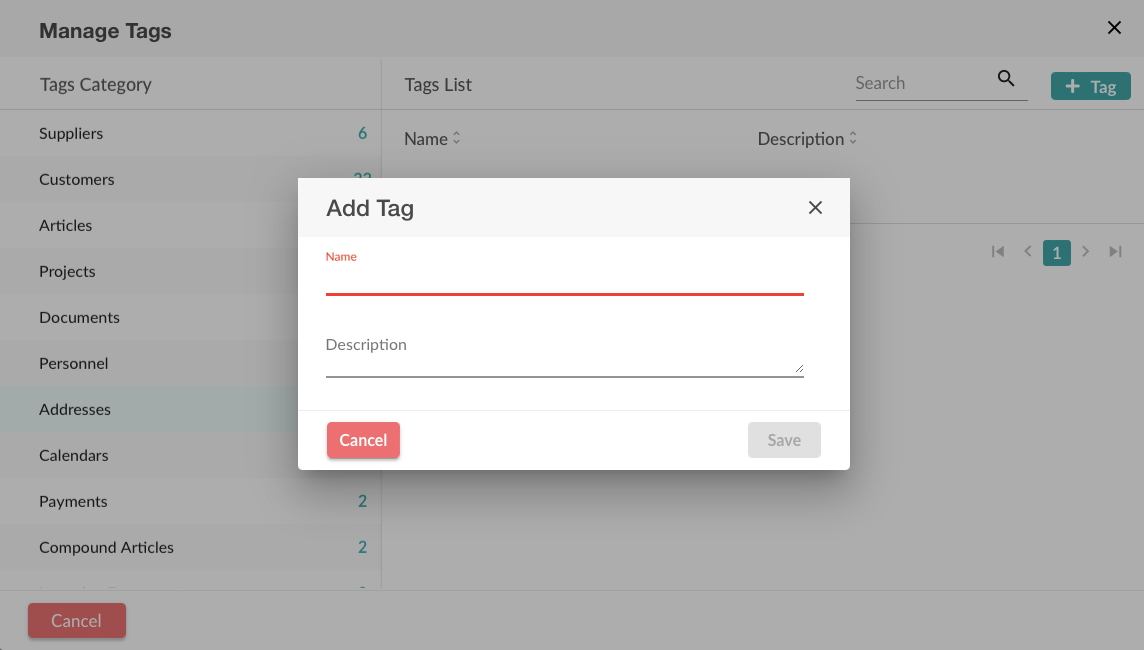
- Then go to the customer list and select a customer ("General" > "Customers").

- At the bottom, you can add a tag, such as Antwerp. Save the tag with the green checkmark and optionally add more tags like Brussels.

- A tag now appears on the right side of the customer list. Click on it to filter by the chosen tag.

For other categories, add tags as well for efficient filtering. Adding multiple tags ensures more accurate selection.
