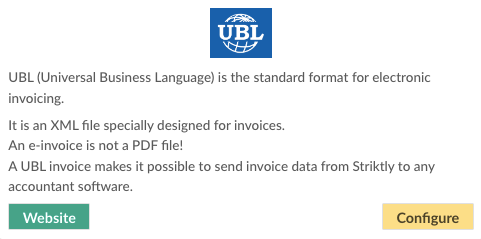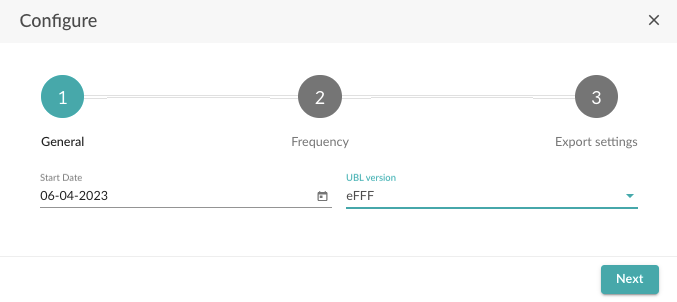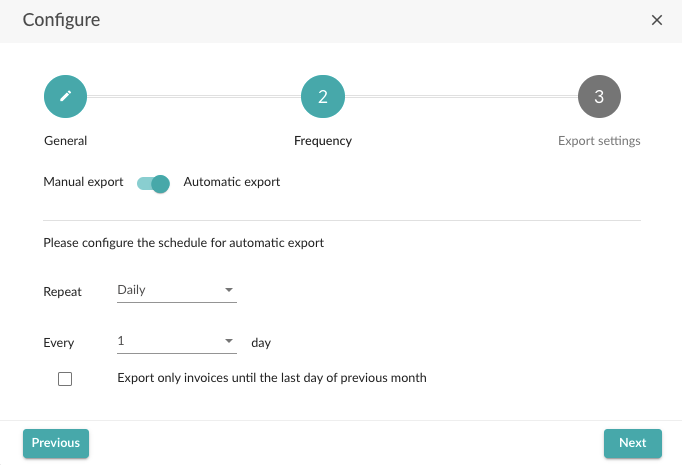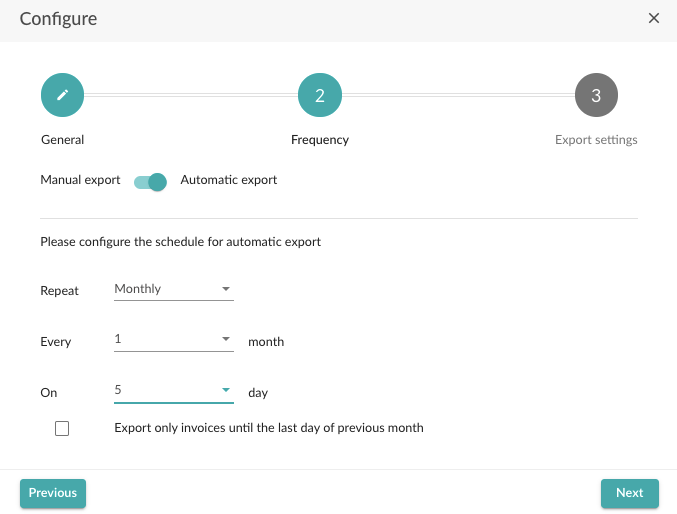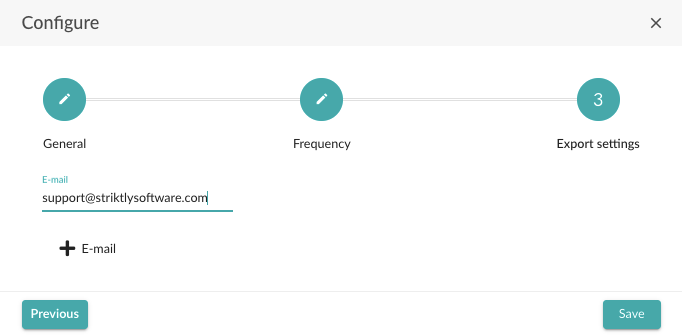How to link Go Getter with Adsolut
In the article below, we will focus on how to link Go Getter with Adsolut.
Currently, Adsolut only supports UBL import.
What do you need to successfully use this integration:
- The name of the accounting package used by your accountant
- The frequency at which the invoices should be sent
- The e-mail address the invoices should be sent to
Establish the connection:
- Log in to the admin panel and go to the "Integrations" tab.
- Navigate to UBL and select "Configure".
- On the next page, enter a start date (all invoices from this date onwards will be exported).
- In the second field, you select the UBL version supported by your accountant's software.
The UBL version is contingent upon the version supported by the accounting program that reads the UBLs. When in doubt, consult with either the accounting software manufacturer or your accountant.
- Select "Next".
On the next page, you can choose between manual or automatic export, we opt for automatic export.
- Adjust the frequency of exports. This can be daily, weekly or monthly.
- If you choose weekly or monthly, you can also specify the day on which the export should take place.
Most customers prefer scheduling a monthly export a few days into the new month, allowing for a comprehensive review by both you and your accountant.
It is important to note that filing VAT returns on a monthly basis is required, with a deadline on the 16th. To ensure adequate preparation time for your accountant, we recommend exporting data on the 5th day of the following month. Don't forget to select only the previous month's invoices before sending.
- After adjusting the settings, select "Next".
- Finally, fill in the e-mail address the invoices should be sent to.
- Select "Save".
If you have followed the steps correctly, your outbound invoices will now be automatically delivered to your accountant.
- After completion of the preceding steps, you will receive the following e-mail in your mailbox.
- Click on "Download" to download the UBL files in zip format.
- Open the file in order to extract the documents.
Efficiently streamline the UBL storage process for Adsolut by correctly placing the files from the ZIP archive on your computer.
Ensure that the directory where you place your files corresponds to the directory location indicated in Adsolut's UBL import (as indicated below).
Import UBL files into Adsolut:
- First, create the following folders via explorer on a local drive, e.g. C:
- c:\adsolutclient\UBLDocs\filecode\purchases
- c:\adsolutclient\UBLDocs\file code\sales
- Store your export data in the correct folder.
- Access the homepage of Adsolut and go to "System administration" - "Logistics management settings" - "Setup".
- Double click to select "EFFFPATH".
- In order to establish "EFFFPATH," it is essential to create it manually if it doesn't already exist.
- If you are working locally, use the following setting: c:\adsolutclient\UBLDocs\filecode\
- If you work in the cloud, use this setting: \\client\c$\
If you have multiple files, do not forget to include the file code.
- Afterwards, you can import the UBL files via "Import" or via "Accounting".
- If you opt for "Import": select "Import accounting" - "Import UBL invoices". Next, select the journal and import location and read the files.
- If you choose "Read via accounting": select "Purchases or Sales" - "New" - "Queue UBL".
To determine if a relation or supplier exists for private individuals, a search is conducted based on their name and address. If the search results in an exact match, the private individual is found. If not, a new private individual is added to the database.
For legal entities, a search is conducted using their company number. If the search is unsuccessful, a new company is created.
For both private individuals and legal entities, the first relation or supplier found in the search is automatically assigned to the booking.
You also have the possibility to upload UBL files using a default folder or Codabox.
Note that there are no available screenshots in English of the above software package.