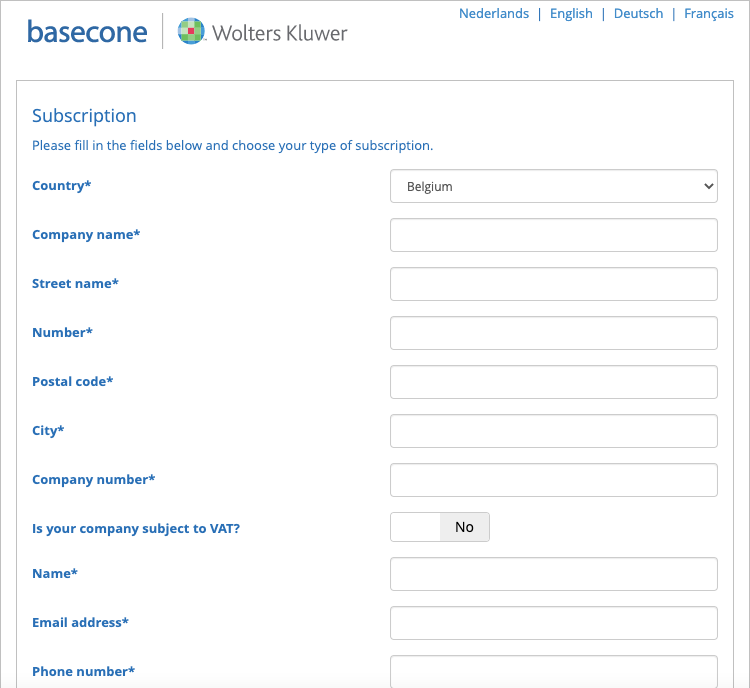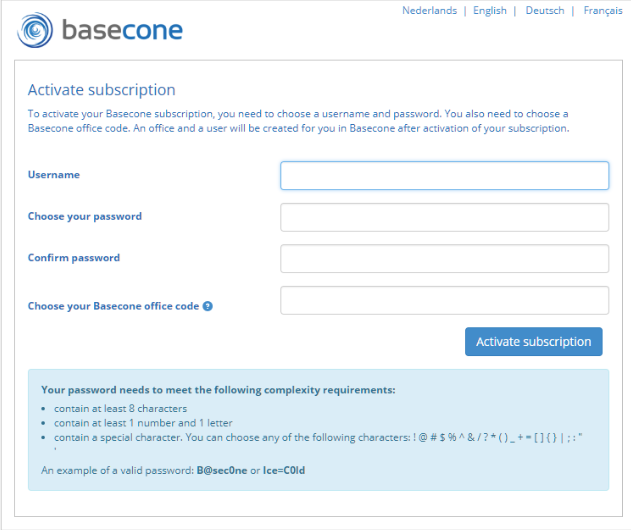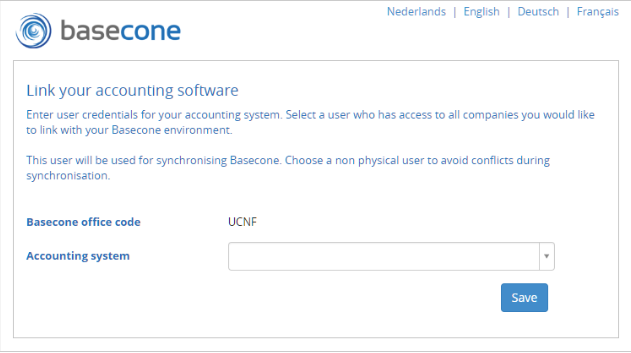How to link with Basecone.
What is Basecone?
Improve your statement and invoicing procedures with Basecone, an efficient software that provides complete management of authorization processes and leverages automated invoice recognition to swiftly generate booking proposals. With these advanced capabilities, Basecone streamlines invoice processing, resulting in increased efficiency.
Basecone is a prominent player in digital document processing. Their integration simplifies the submission of invoices, receipts, and other documents. By utilizing Basecone, invoices are automatically identified and the system generates the most comprehensive booking proposal available. After obtaining approval, you can easily review and book the invoices into Basecone's interconnected accounting packages.
Which accounting packages are linked to Basecone?
The following accounting packages are currently linked to Basecone:
- Accountview: Enjoy seamless integration between Basecone and AccountView, ensuring that all purchase invoices are automatically stored in real-time within AccountView. Basecone effortlessly retrieves supplier information from AccountView, streamlining the completion process.
- Twinfield: By using Basecone to upload a purchase invoice, supplier information is automatically fetched from Twinfield. The recognized information can be easily edited and completed. With the powerful Twinfield integration, all data is instantly saved in Twinfield for streamlined invoice processing.
- Accounting Ease: Automated processing of purchase receipts in Accounting Ease & Multivers is facilitated through Basecone. The platform swiftly generates supplier information based on purchase invoice data or allows for effortless manual input.
- SnelStart: In Basecone, all received invoices, receipts, or statements are automatically processed in SnelStart using the supplier information extracted from the documents. The connection between Basecone and SnelStart also provides immediate visibility of any updates. Overall, this streamlined process optimizes invoice management for maximum productivity.
- Exact Online: With Basecone, your documents undergo real-time processing and automatic updates in Exact Online. The system automatically retrieves relevant data and allows for easy supplementation of missing information based on the purchase invoice. The integration between Basecone and Exact Online is seamless, ensuring that any modifications are promptly reflected in Exact Online, enhancing overall efficiency.
Establish the connection:
STEP 1: Login form
- Click here to start creating your own Basecone environment.
- Enter all your data in the registration form. You also have to choose between the trial period or the premium subscription. You need to confirm this twice.
STEP 2: Activate subscription
- In step 2 you are going to activate your subscription. Here you create your first user and you choose the password for this user. This user is the Basecone synchronization user.
- Next, you choose an office code. This is the unique name of your Basecone environment, which is also used when logging into Basecone. For example, choose your company name or an abbreviation of it as your office code.
Make sure you remember your username and office code because they will not be sent to you by email.
STEP 3: Linking the accounting software
- Next, you are going to link to the accounting system. With this connection you can later add administrations.
- First you have to choose between the different accounting systems. Select the accounting system you are currently using.
- If you use multiple accounting systems, you can also add them later, but initially you create the link to one accounting system.
- Next, you need to enter your accounting system login information. It is best to choose a user who has access to all the administrations you want to link with Basecone now or in the future.
- Some accounting systems ask you to enter a description. You are free to choose any description as it will help you recognize the accounting system later on. It does not have to match a description from the relevant accounting system.
- Once you have established the link to the accounting software, you will be taken to your own Basecone environment. Here you can select the administrations that are displayed and choose add. You can add up to 5 administrations at a time.
- Basecone checks which administrations in the accounting system are not yet linked to Basecone. So you can only add administrations that are not yet in Basecone. Basecone also checks whether you have access to these administrations in the accounting package.
Would you like more information? Click here or try the software for free for 14 days.