In this guide, we will show you how to increase stock and configure automatic stock reduction.
Stock management
- To manage the stock of your items, select "Items" in the "General" tab.

- You get a list of all items. Then select the item whose stock you want to adjust.

- You get the Article sheet, under article info the current stock is shown. The icon on the right allows you to change the current stock.

- Enter the new number and then press the green tick.
For example, increasing the stock from 1 to 100.
- This way, you can adjust the stock of all your items.
Automatic stock reduction
- To configure your stock reduction, go to your profile and click on "Admin" .
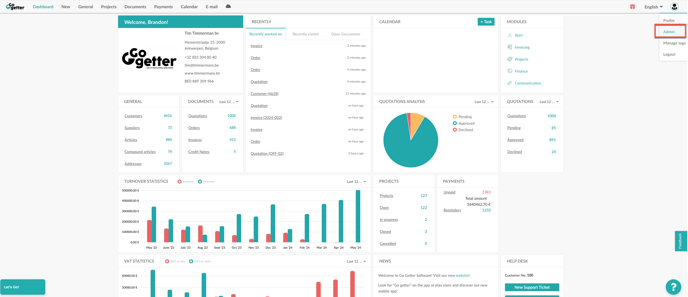
- 1. Then click on "Articles" .
- 2. Then select "Default settings".

- 3. You can now choose to have stock automatically reduced when an order or invoice is created.
If you choose Invoice, the item's stock will automatically reduce if that item is included in an invoice. If you choose Order, the item's stock will automatically reduce if that item is included in an order.
