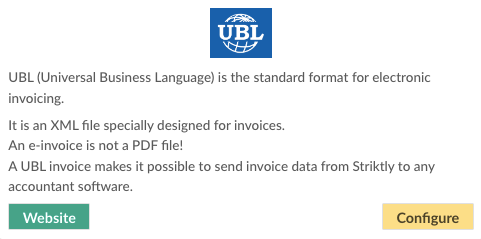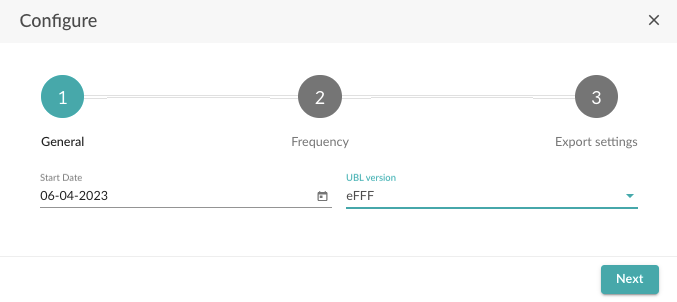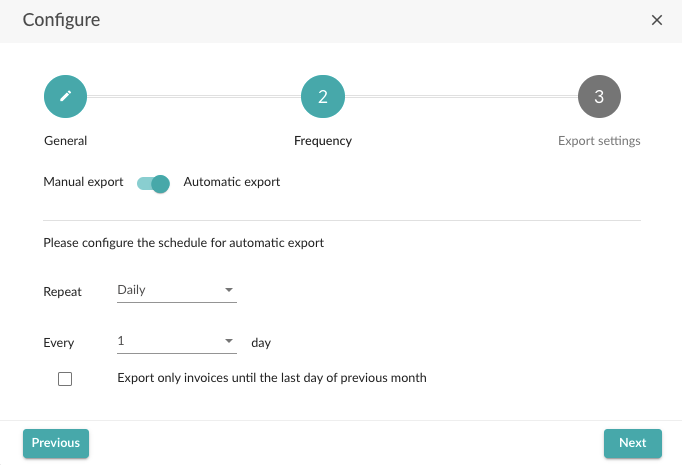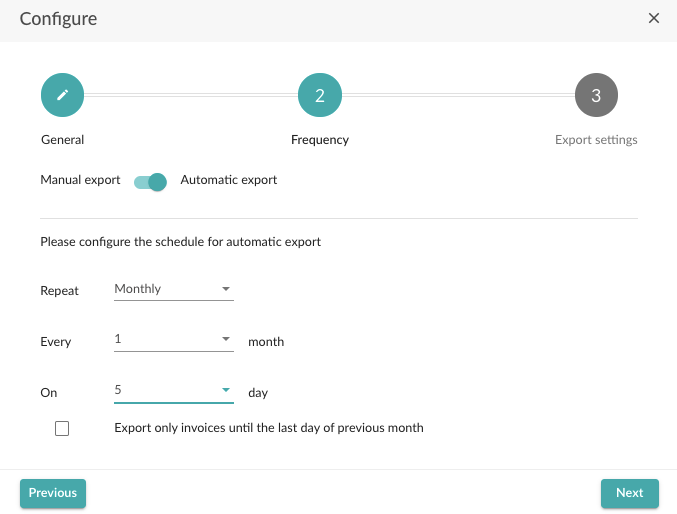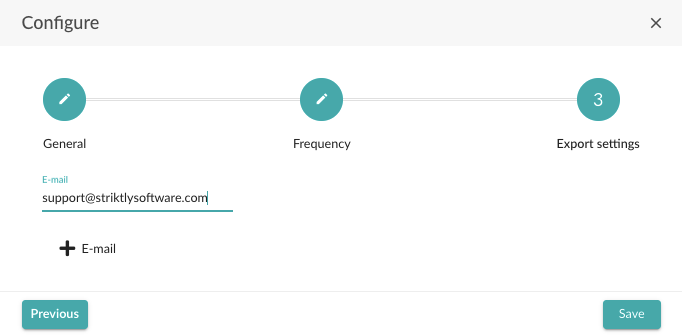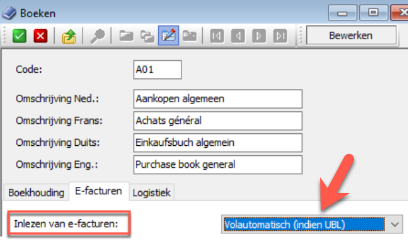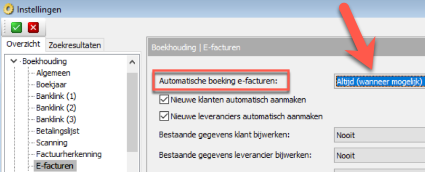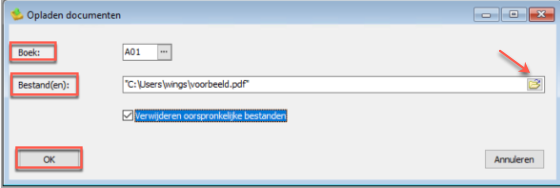How to link Go Getter with Wings
In the article below, we will focus on how to link Go Getter with Wings.
What do you need to successfully use this integration:
- The name of the accounting package used by your accountant
- The frequency at which the invoices should be sent
- The e-mail address the invoices should be sent to
Establish the connection:
- Log in to the admin panel and go to the "Integrations" tab.
- Navigate to UBL and select "Configure".
- On the next page, enter a start date (all invoices from this date onwards will be exported).
- In the second field, you select the UBL version supported by your accountant's software.
The UBL version is contingent upon the version supported by the accounting program that reads the UBLs. When in doubt, consult with either the accounting software manufacturer or your accountant.
- Select "Next".
On the next page, you can choose between manual or automatic export, we opt for automatic export.
- Adjust the frequency of exports. This can be daily, weekly or monthly.
- If you choose weekly or monthly, you can also specify the day on which the export should take place.
Most customers prefer scheduling a monthly export a few days into the new month, allowing for a comprehensive review by both you and your accountant.
It is important to note that filing VAT returns on a monthly basis is required, with a deadline on the 16th. To ensure adequate preparation time for your accountant, we recommend exporting data on the 5th day of the following month. Don't forget to select only the previous month's invoices before sending.
- After adjusting the settings, select "Next".
- Finally, fill in the e-mail address the invoices should be sent to.
- Select "Save".
If you have followed the steps correctly, your outbound invoices will now be automatically delivered to your accountant.
- After completion of the preceding steps, you will receive the following e-mail in your mailbox.
- Click on "Download" to download the UBL files in zip format.
- Open the file in order to extract the documents.
Efficiently streamline the UBL storage process for Wings by correctly placing the files from the ZIP archive on your computer.
Import UBL files into Wings:
Import files into Wing's local installer:
- If you work with the local installer, Wings can accurately extract and input data from UBL files automatically.
Import into Wing's cloud version:
- Wing's cloud version can accurately extract and input data from UBL files automatically.
Automated reading of invoice header and counter entries is possible when invoices comply with UBL standard and are in correct XML format. Additionally, customer and supplier data can be automatically included if configured.
Ensure you have access to Wings Connect in order to upload your UBL files into your Wings account.
Automatic recording of invoices:
- You can opt for automatic recording of UBL invoices.
- Navigate to the desired journal (Purchases/Sales) and select the tab "E-invoices".
- Go to the section "Reading e-invoices" and select Fully automatic (if UBL).
Automatically add customers/suppliers:
- Automatically update and add basic customer and/or supplier information.
- Navigate to "Administration" - "Settings" - E-invoices".
- Go to the section "Automatic entry e-invoices" and select Always (when possible).
Import UBL files:
- To import UBL files, go to "Upload documents" via the tab Wings Online Accounting.
- Next to "Record" you can choose in which journal (Purchase/Sales) the documents should be stored.
- Next to "File(s)" you have to insert the UBL files from the location where you saved the files in Explorer.
- Click "OK" to initiate the import.
To prevent duplicate reading, opting for "Delete original files" will remove the files from their original location.
Note that there are no available screenshots in English of the above software package.