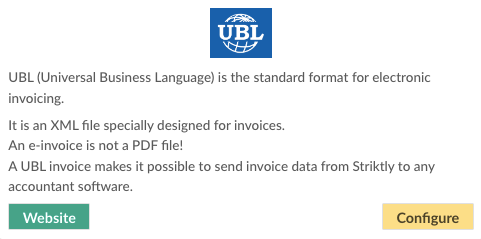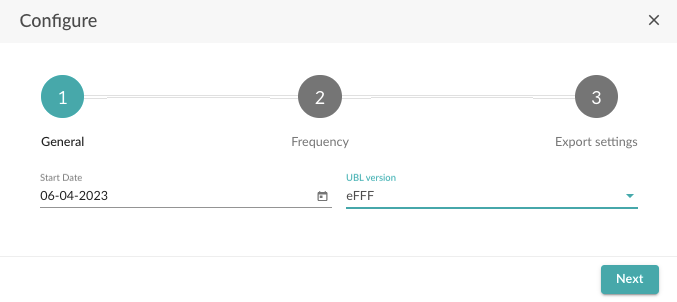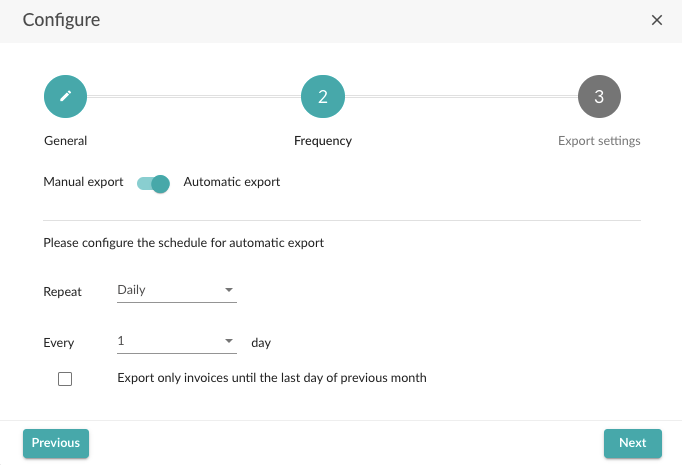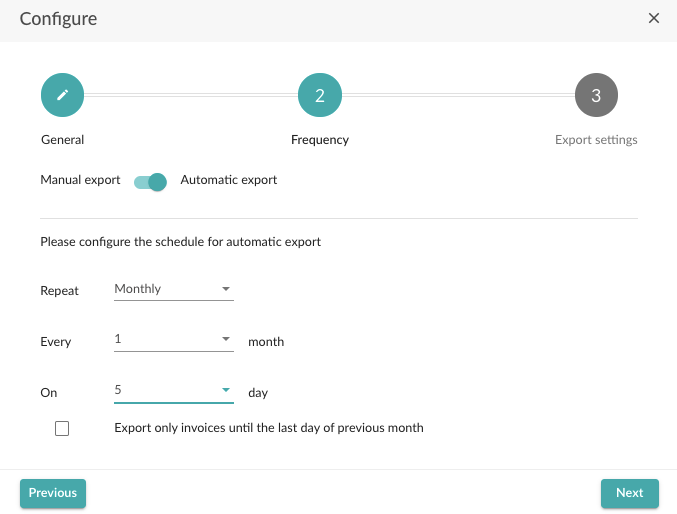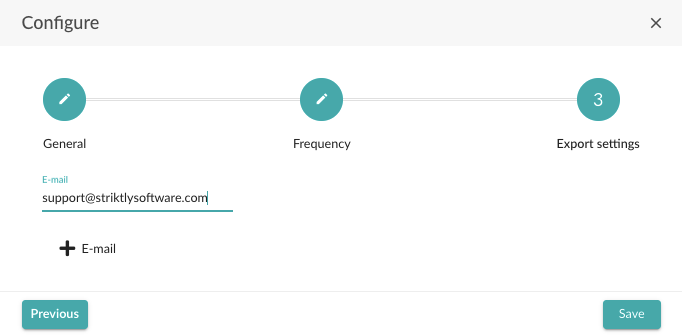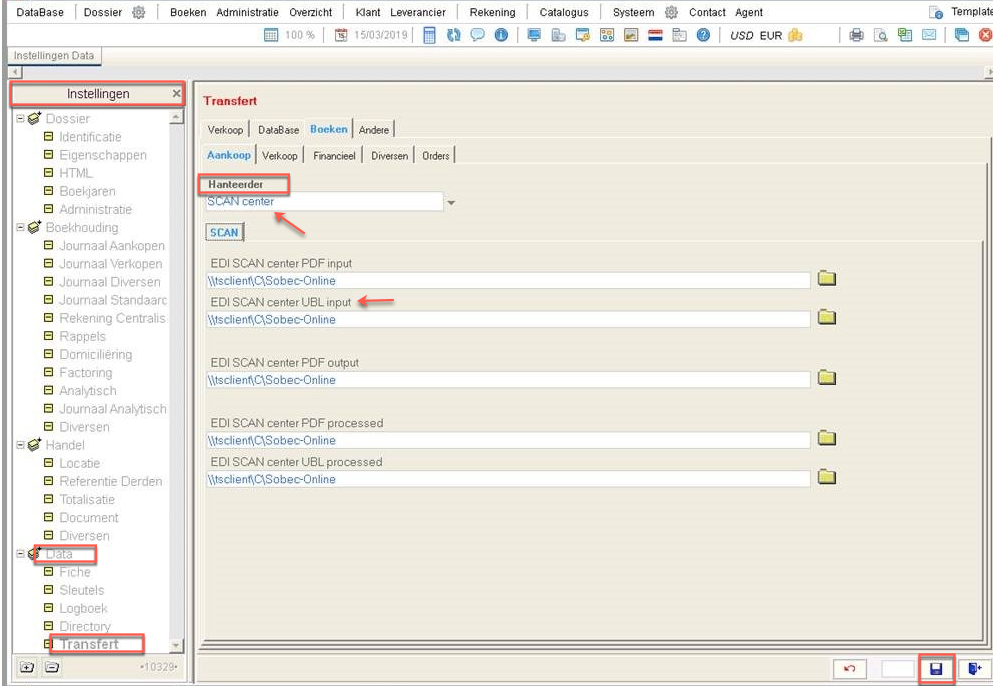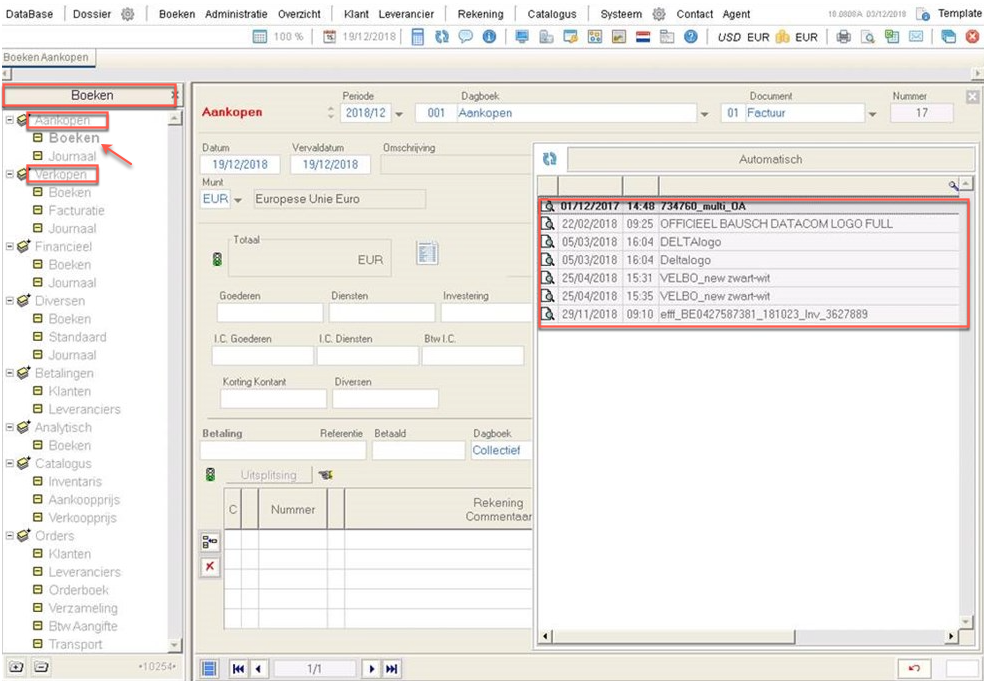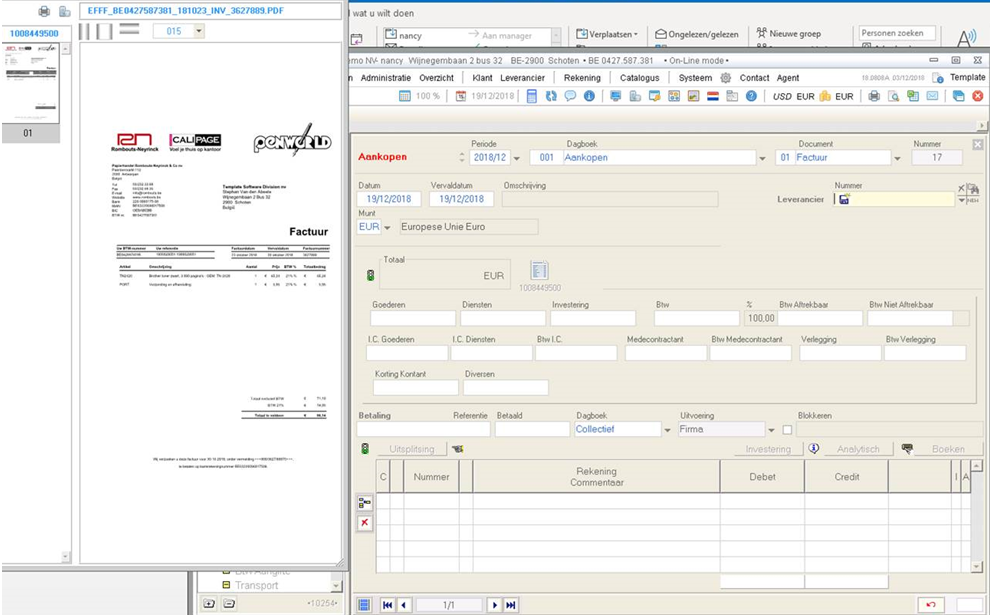How to link Go Getter with Sobec
In the article below, we will focus on how to link Go Getter with Sobec.
What do you need to successfully use this integration:
- The name of the accounting package used by your accountant
- The frequency at which the invoices should be sent
- The e-mail address the invoices should be sent to
Establish the connection:
- Log in to the admin panel and go to the "Integrations" tab.
- Navigate to UBL and select "Configure".
- On the next page, enter a start date (all invoices from this date onwards will be exported).
- In the second field, you select the UBL version supported by your accountant's software.
The UBL version is contingent upon the version supported by the accounting program that reads the UBLs. When in doubt, consult with either the accounting software manufacturer or your accountant.
- Select "Next".
On the next page, you can choose between manual or automatic export, we opt for automatic export.
- Adjust the frequency of exports. This can be daily, weekly or monthly.
- If you choose weekly or monthly, you can also specify the day on which the export should take place.
Most customers prefer scheduling a monthly export a few days into the new month, allowing for a comprehensive review by both you and your accountant.
It is important to note that filing VAT returns on a monthly basis is required, with a deadline on the 16th. To ensure adequate preparation time for your accountant, we recommend exporting data on the 5th day of the following month. Don't forget to select only the previous month's invoices before sending.
- After adjusting the settings, select "Next".
- Finally, fill in the e-mail address the invoices should be sent to.
- Select "Save".
If you have followed the steps correctly, your outbound invoices will now be automatically delivered to your accountant.
- After completion of the preceding steps, you will receive the following e-mail in your mailbox.
- Click on "Download" to download the UBL files in zip format.
- Open the file in order to extract the documents.
Efficiently streamline the UBL storage process for Sobec by correctly placing the files from the ZIP archive on your computer.
Import UBL files into Sobec:
- Login into your Sobec account and go to "Settings" - "File" - "Data" - "Transfer".
- Next, navigate to the "Executor" tab and select Scan centre.
- Go to the section "UBL input" and select the location where you have placed the received UBL files in your Explorer.
- Click "Save" and leave the page.
- Now go to "Record" - "Purchases/Sales" - "Record".
- Select the correct journal, period and document. You will be shown an overview containing all the UBL files present in the selected location. Select the invoice you wish to import.
- The chosen invoice will now appear on your screen. The details of the corresponding invoice are automatically inserted by Sobec.
You always have the possibility to request a preview of the created invoice. Simply select the desired invoice and the preview will be shown.
Note that there are no available screenshots of the above software package.