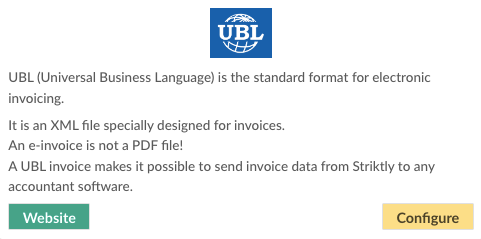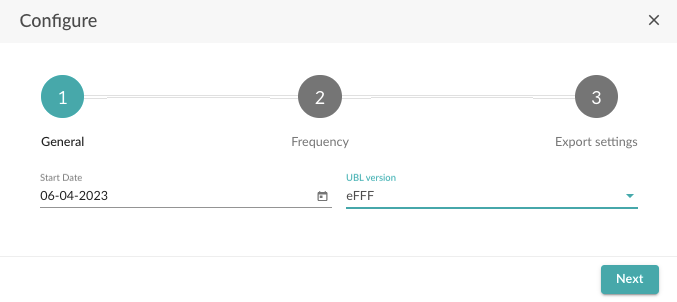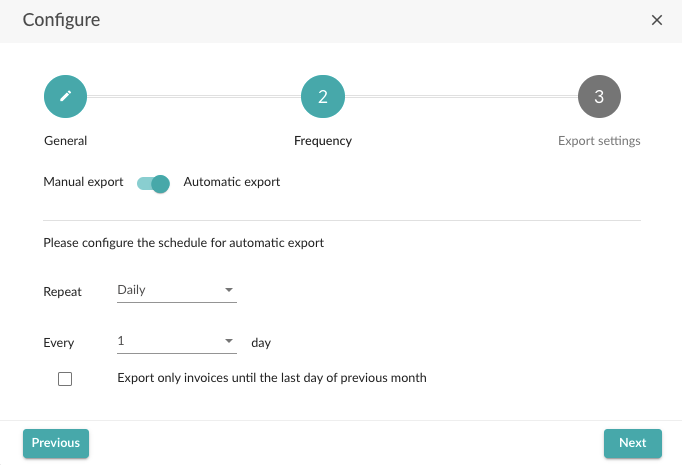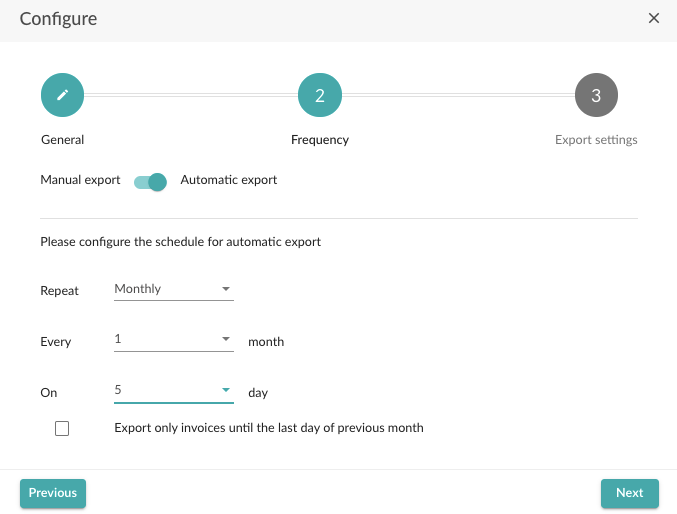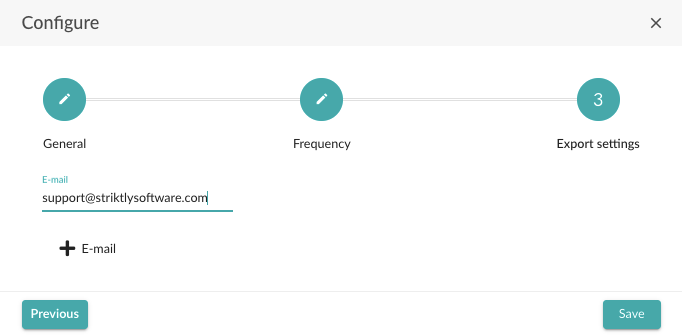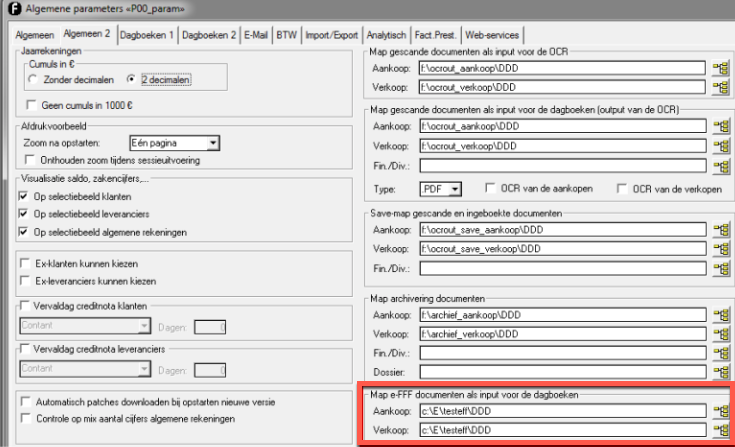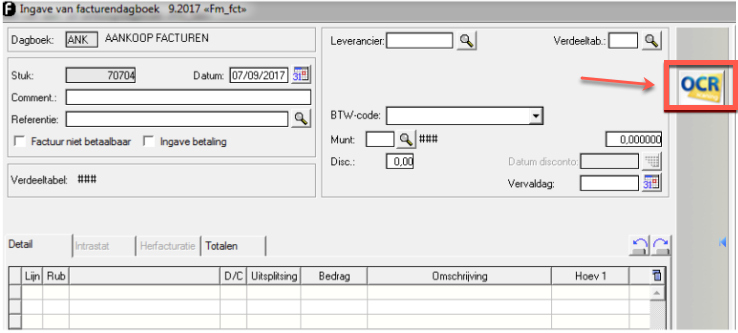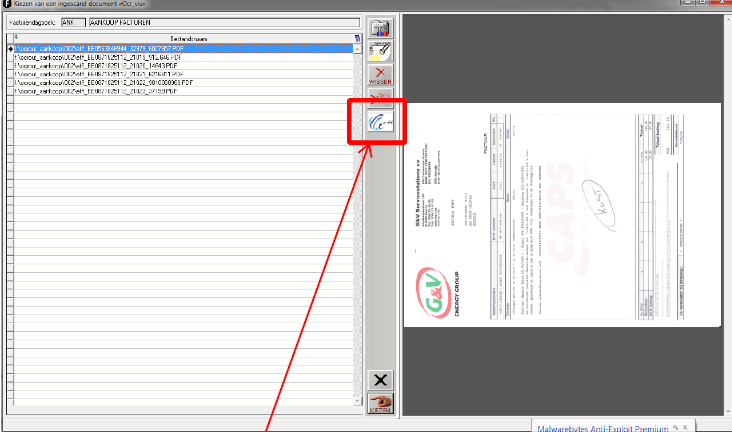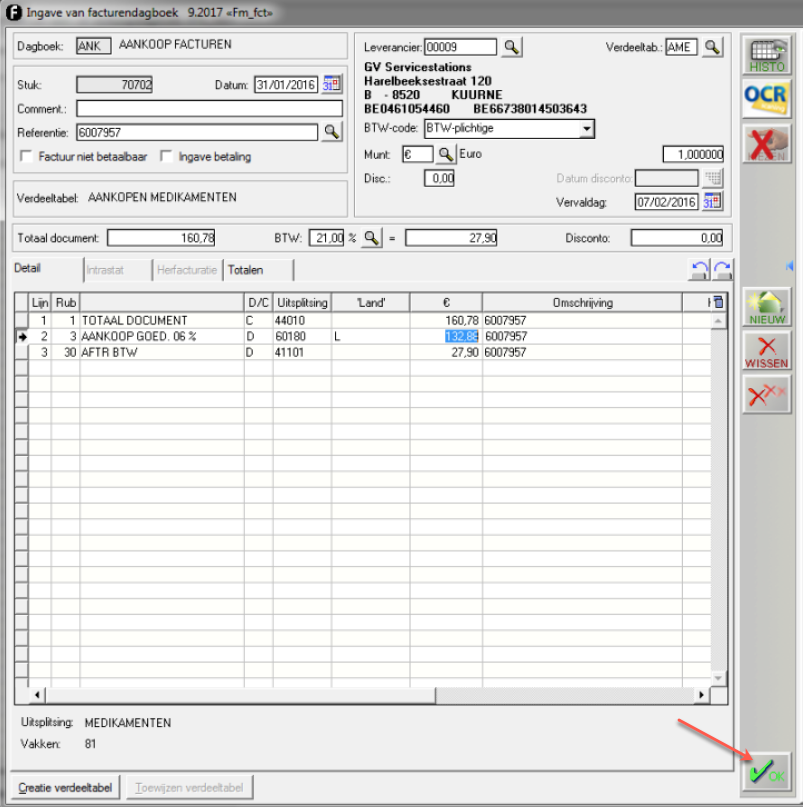How to link Go Getter with Illico Soft
In the article below, we will focus on how to link Go Getter with Illico Soft.
Currently, Illico Soft only supports UBL import.
What do you need to successfully use this integration:
- The name of the accounting package used by your accountant
- The frequency at which the invoices should be sent
- The e-mail address the invoices should be sent to
Establish the connection:
- Log in to the admin panel and go to the "Integrations" tab.
- Navigate to UBL and select "Configure".
- On the next page, enter a start date (all invoices from this date onwards will be exported).
- In the second field, you select the UBL version supported by your accountant's software.
The UBL version is contingent upon the version supported by the accounting program that reads the UBLs. When in doubt, consult with either the accounting software manufacturer or your accountant.
- Select "Next".
On the next page, you can choose between manual or automatic export, we opt for automatic export.
- Adjust the frequency of exports. This can be daily, weekly or monthly.
- If you choose weekly or monthly, you can also specify the day on which the export should take place.
Most customers prefer scheduling a monthly export a few days into the new month, allowing for a comprehensive review by both you and your accountant.
It is important to note that filing VAT returns on a monthly basis is required, with a deadline on the 16th. To ensure adequate preparation time for your accountant, we recommend exporting data on the 5th day of the following month. Don't forget to select only the previous month's invoices before sending.
- After adjusting the settings, select "Next".
- Finally, fill in the e-mail address the invoices should be sent to.
- Select "Save".
If you have followed the steps correctly, your outbound invoices will now be automatically delivered to your accountant.
- After completion of the preceding steps, you will receive the following e-mail in your mailbox.
- Click on "Download" to download the UBL files in zip format.
- Open the file in order to extract the documents.
Efficiently streamline the UBL storage process for Illico Soft by correctly placing the files from the ZIP archive on your computer.
Import UBL files in Illico Soft:
- To import the UBL files into your Illico Soft account, you first need to indicate in which folder you placed the relevant files after extracting the zip file.
- In order to do this, go to the "General parameters" tab - "General 2". On this page, you will see a box "Folder e-FFF documents as input for the journals". Add the correct folder.
- Next, we will record the sales or purchase invoices. Go to the sales or purchase journal and click on "OCR".
- Next, you will be shown the following page.
- On the following page, click on "e-FFF". The UBL invoices will now be extracted and imported. Once all the invoices have been imported, you can enter the invoices individually.
- Select the invoice you wish to record and click "Select".
- The system now extracts the supplier and amounts from the UBL file and creates a booking proposal.
- If everything is correct, approve the booking proposal by selecting "Ok". The invoice will now be recorded.
Note that there are no available screenshots of the above software package.