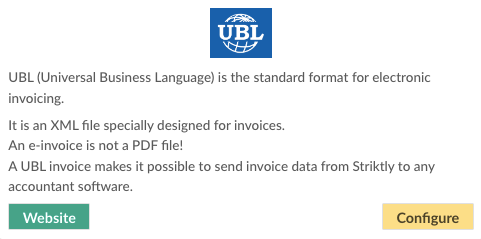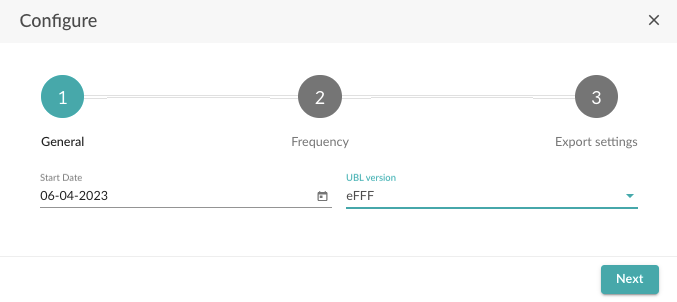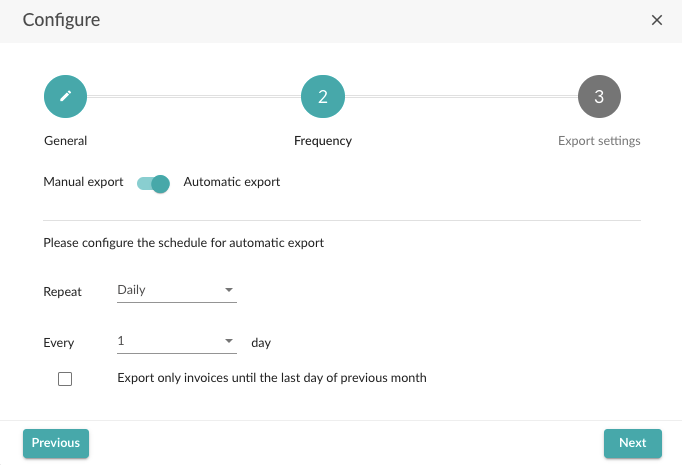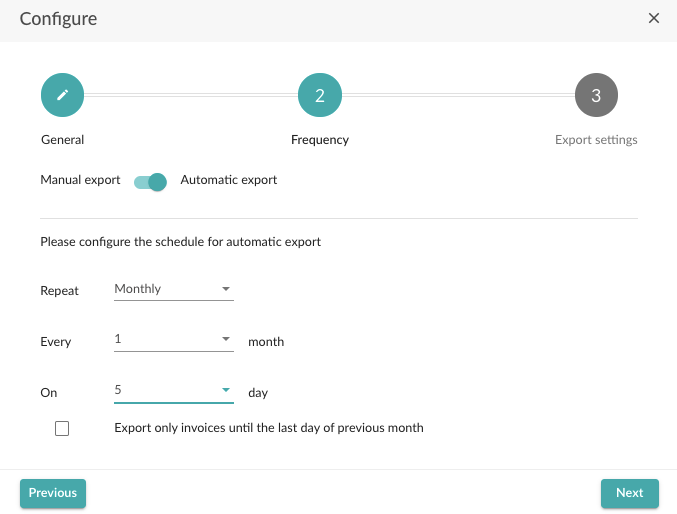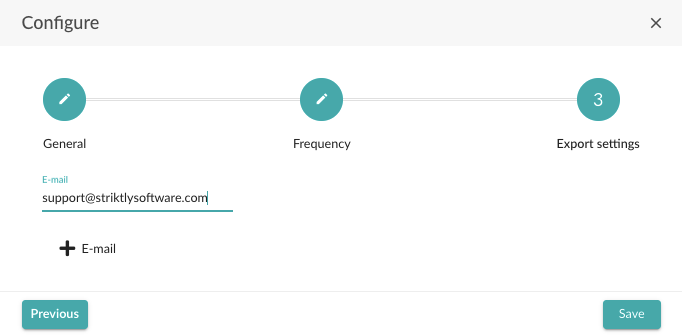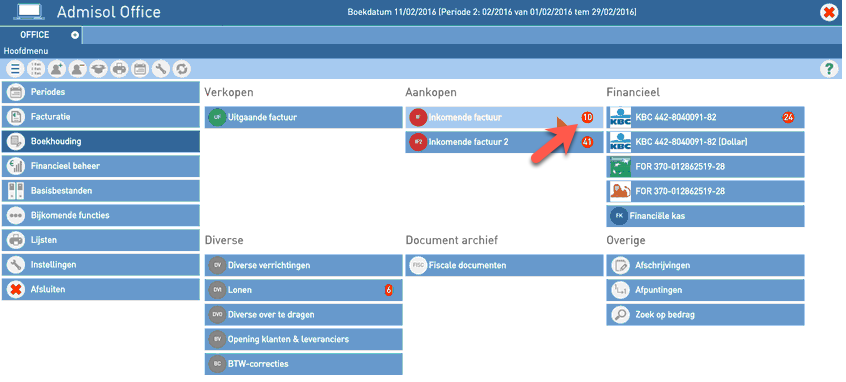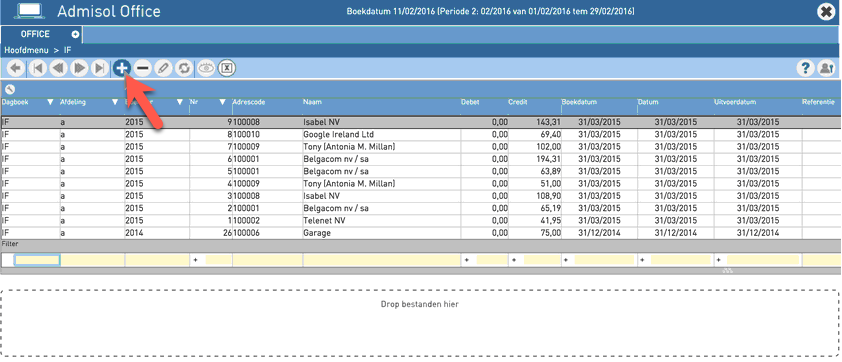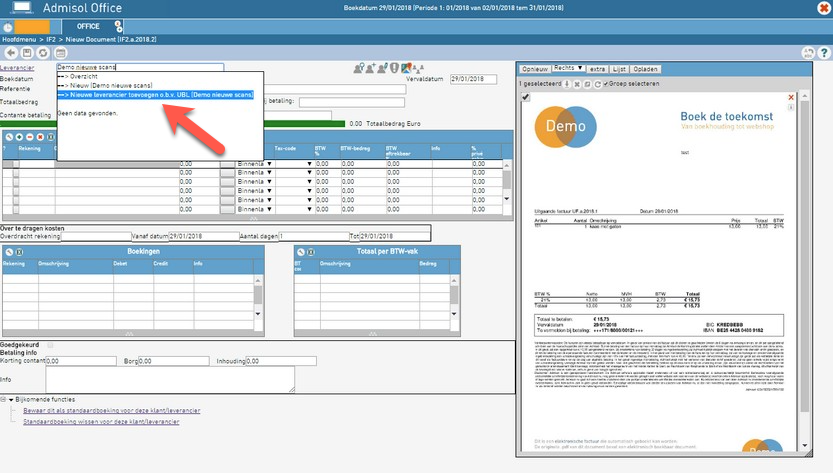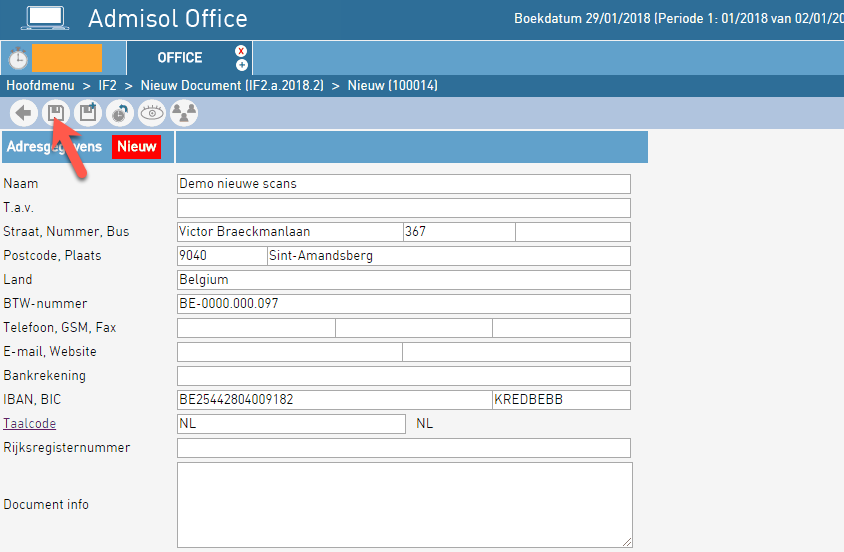How to link Go Getter with Admisol
In the article below, we will focus on how to link Go Getter with Admisol.
Currently, Admisol only supports UBL import.
What do you need to successfully use this integration:
- The name of the accounting package used by your accountant
- The frequency at which the invoices should be sent
- The e-mail address the invoices should be sent to
Establish the connection:
- Log in to the admin panel and go to the "Integrations" tab.
- Navigate to UBL and select "Configure".
- On the next page, enter a start date (all invoices from this date onwards will be exported).
- In the second field, you select the UBL version supported by your accountant's software.
The UBL version is contingent upon the version supported by the accounting program that reads the UBLs. When in doubt, consult with either the accounting software manufacturer or your accountant.
- Select "Next".
On the next page, you can choose between manual or automatic export, we opt for automatic export.
- Adjust the frequency of exports. This can be daily, weekly or monthly.
- If you choose weekly or monthly, you can also specify the day on which the export should take place.
Most customers prefer scheduling a monthly export a few days into the new month, allowing for a comprehensive review by both you and your accountant.
It is important to note that filing VAT returns on a monthly basis is required, with a deadline on the 16th. To ensure adequate preparation time for your accountant, we recommend exporting data on the 5th day of the following month. Don't forget to select only the previous month's invoices before sending.
- After adjusting the settings, select "Next".
- Finally, fill in the e-mail address the invoices should be sent to.
- Select "Save".
If you have followed the steps correctly, your outbound invoices will now be automatically delivered to your accountant.
- After completion of the preceding steps, you will receive the following e-mail in your mailbox.
- Click on "Download" to download the UBL files in zip format.
- Open the file in order to extract the documents.
Efficiently streamline the UBL storage process for Admisol by correctly placing the files from the ZIP archive on your computer.
Import UBL files into Admisol:
UBL and PDF files share a common format, but UBL files additionally feature an encoded XML file comprising invoice data. Admisol software leverages this file to accurately identify and extract invoice information.
In Admisol, it is possible to import incoming invoices both in pdf format and in UBL format.
To optimize your digital workflow and prevent the loss of important document information, avoid interrupting the flow.
Suppose you receive an invoice from your supplier in a PDF file. In that case, it's recommended to import it directly from your computer into the application or email it without printing it out first. This approach enables the automatic processing and display of booking information.
- Access the main page of Admisol. Select "Accounting" and go to "Purchases".
- The red circles show the number of new incoming pages.
- To retrieve the latest incoming invoices, choose "Incoming invoices" and subsequently select the green plus icon in the overview.
- The UBL file's invoice data undergoes nearly complete automatic processing into a booking proposal.
Although the data is automatically processed into a booking proposal, the booking and its adjustments still need to be done manually.
Upon importing a UBL invoice into Admisol, the scan or PDF will be displayed alongside the booking data. Unlike a regular PDF invoice, a UBL file includes invoice details that can be automatically processed into an entry proposal, resulting in nearly full automation.
- To automatically create a new supplier, click on "Add new supplier based on UBL" if the supplier is unknown. To view newly arrived invoices, navigate to "Incoming invoices" and click on the green plus icon in the overview section.
Admisol efficiently retrieves all supplier data from the UBL file and completes the corresponding sections within the supplier card.
- On the following page, fill in all the details of the new supplier.
- Next, select "Save".
- Admisol will streamline the invoice data entry process by automatically filling in the UBL document information in the corresponding fields once the supplier is identified.
By utilizing Admisol's UBL data copying function, you mitigate the chances of errors compared to manually retyping data on pdf invoices. Furthermore, Admisol stores previous actions and continuously notifies the user if variances in amounts have been identified, if the data has been previously booked, or if the same pdf file has been used in another booking.
- In order to record and save the invoice, select the "Save" icon.
Please note that the use of this feature is limited.
Note that there are no available screenshots in English of the above software package.