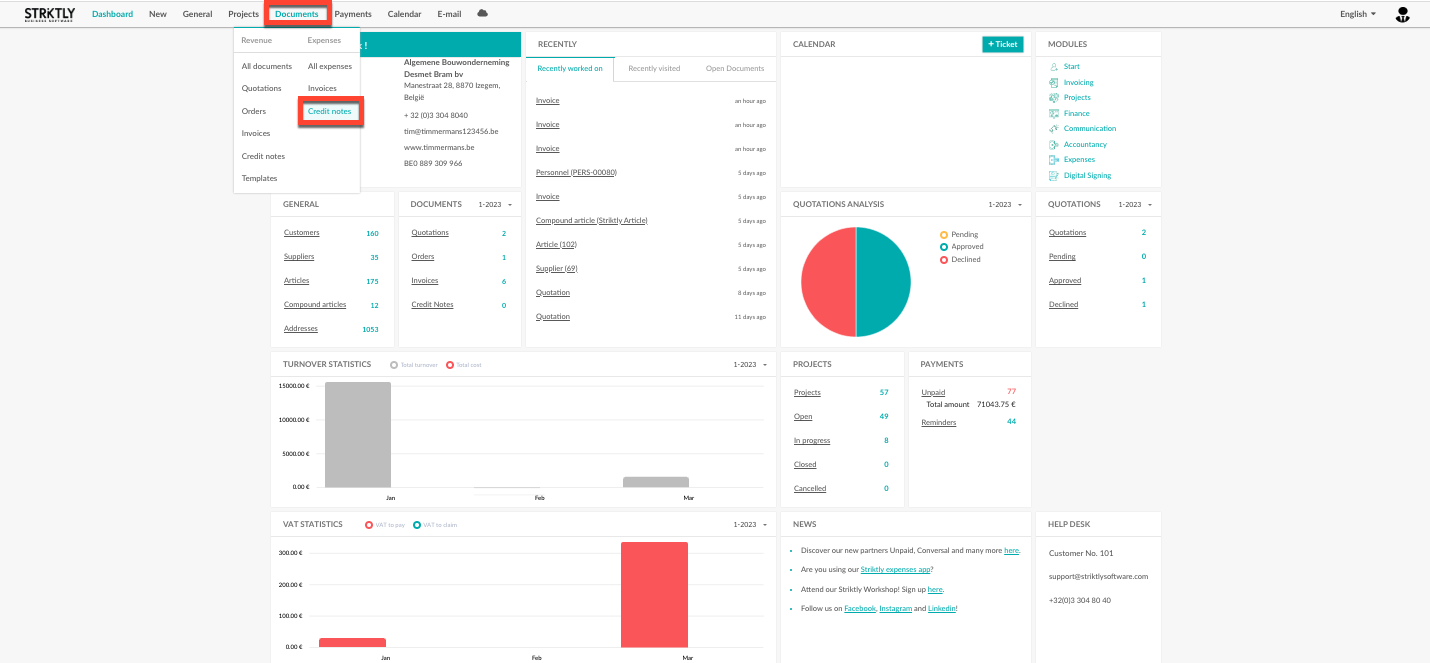To find an overview of all the credit notes registered in your Go Getter platform, navigate to the tab "Documents" and then select "Credit notes" under the column "Expenses".
Next, you will see a list of all the credit notes you have uploaded in your Go Getter Expenses app. You can filter this list by selecting one of the columns.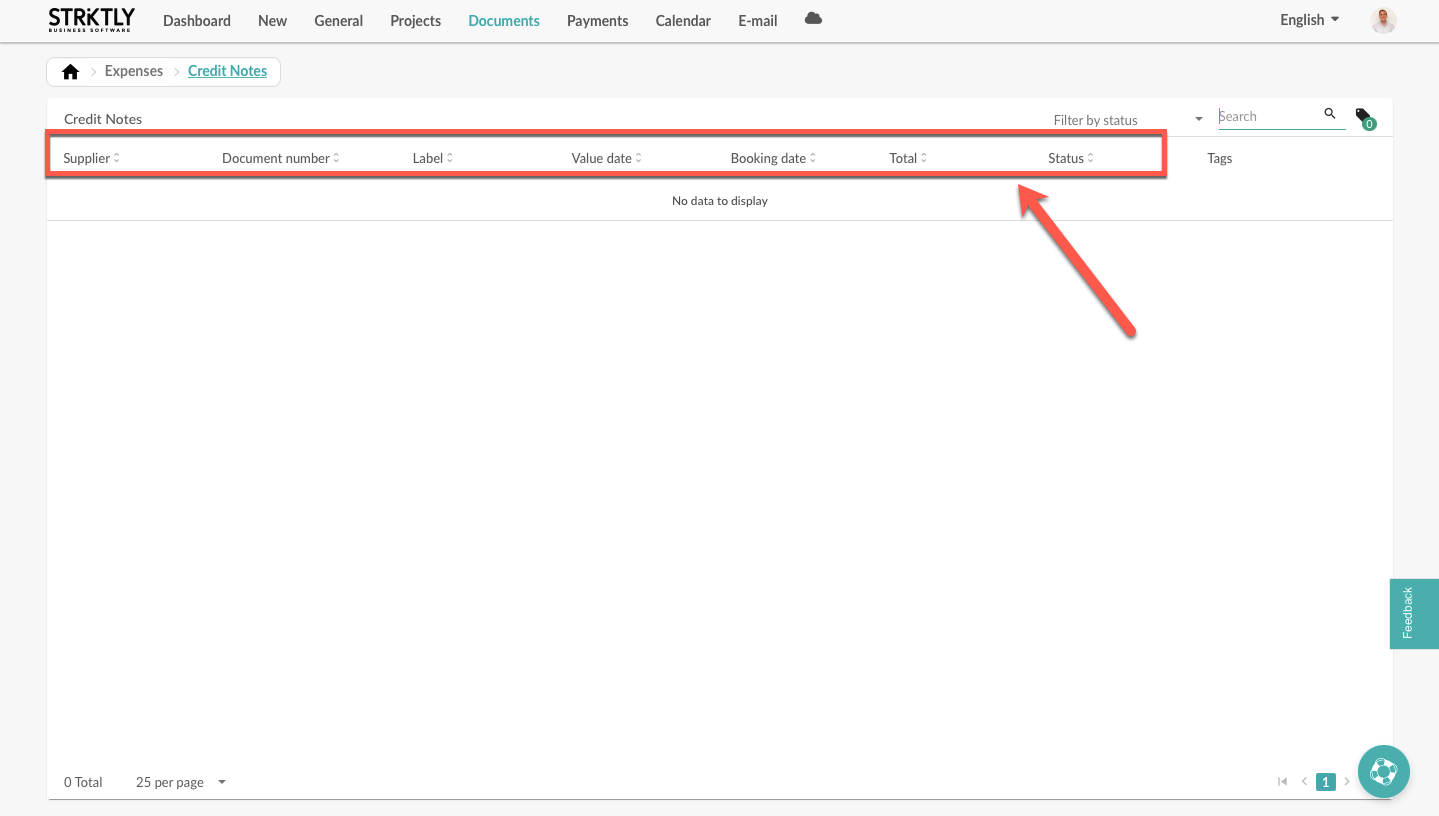
You can look up a specific credit note by using the search bar. 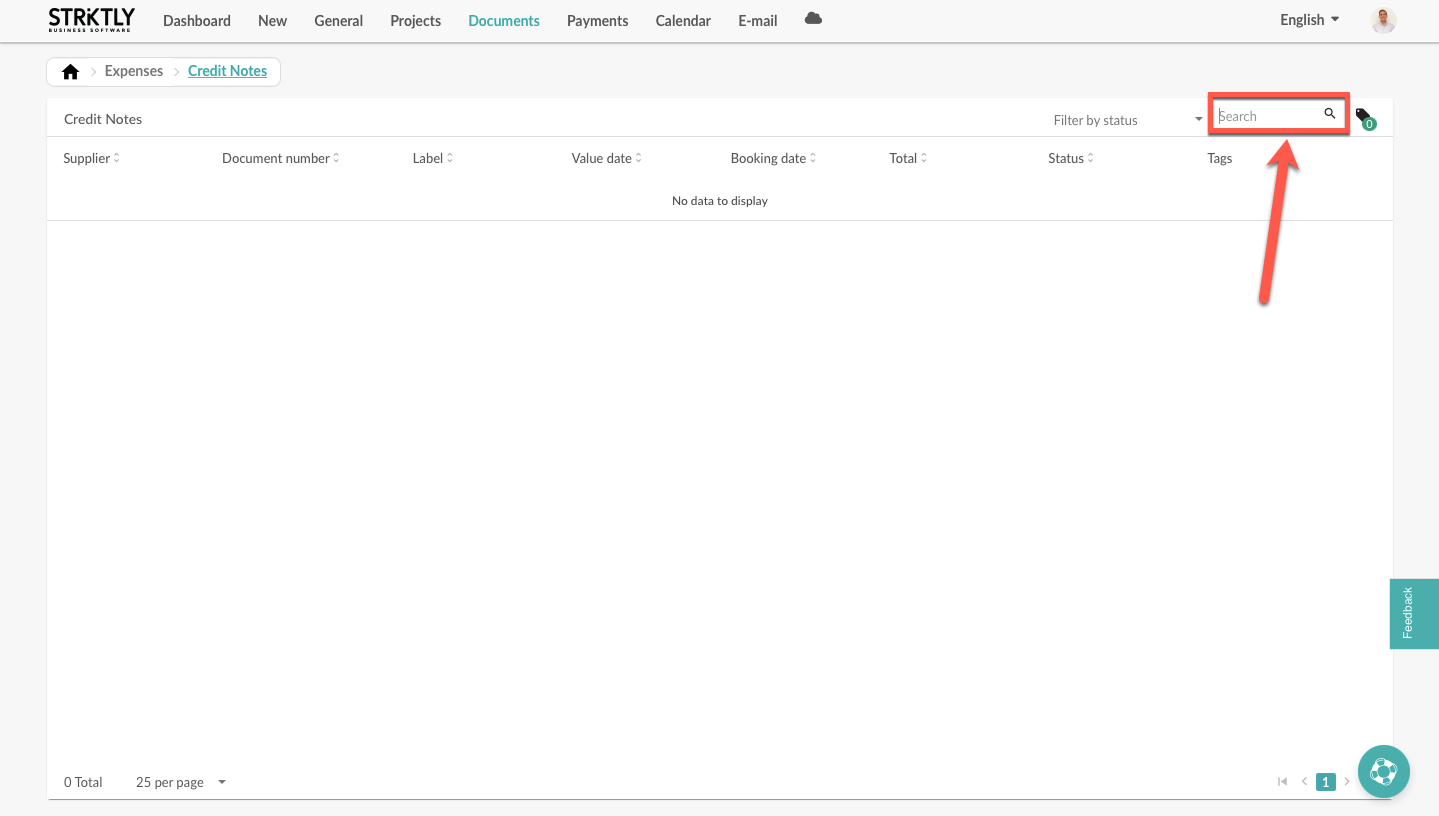
When you select a credit note, you will be redirected to the credit note card. Here you can find all the necessary details.
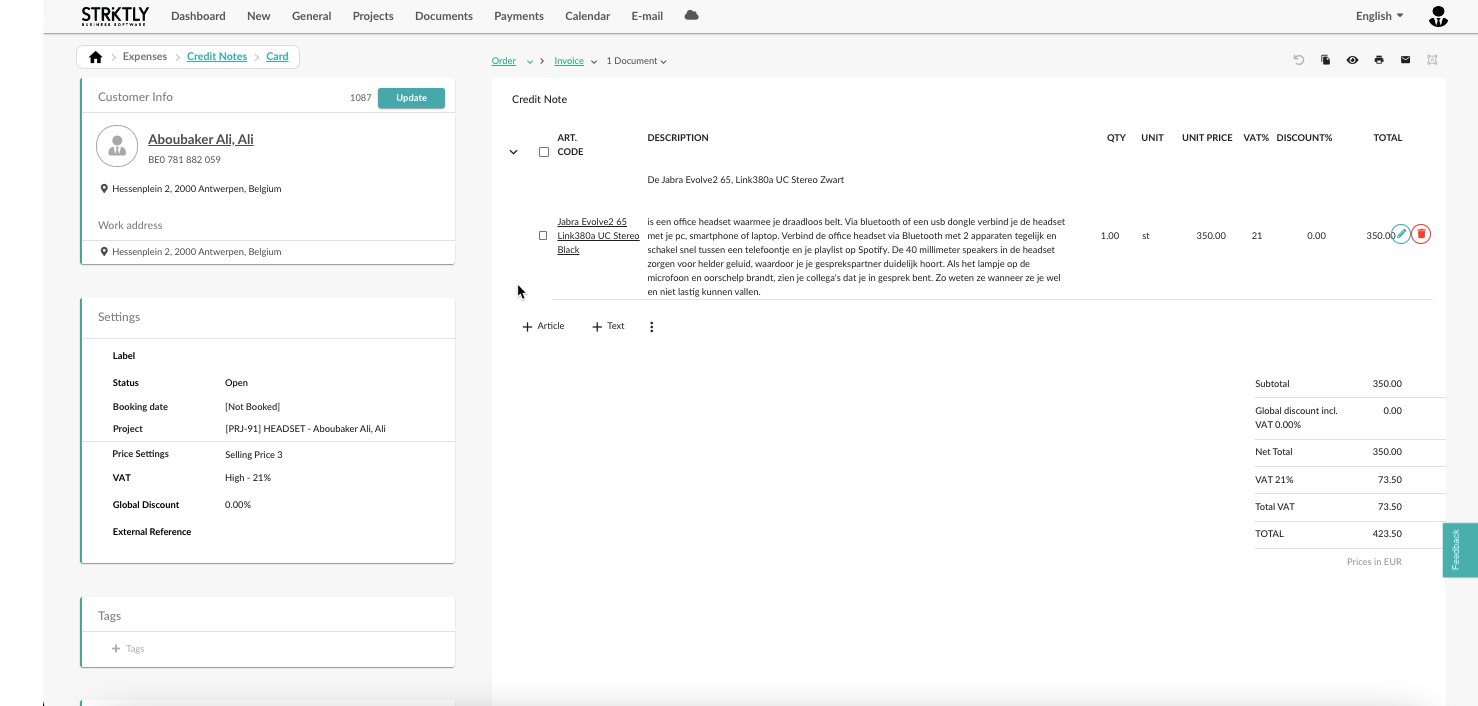
Additionally, you have the option to see a PDF preview of the credit note and if necessary upload the file by selecting "Download".
In order to update the status of the credit note, select the button "Write-off". If you wish to make the credit note unavailable for payment, select "Block".